Handcrafted software since 1984
There a few, simple steps to follow in order to modify the symbols associated with your dice:
Let's see how this steps are accomplished in details.
Warning: keep in mind that the change in symbols is global to Dice Studio;
even the dice already created, if set to symbols mode, will use the modified graphics. Anyway,
should you after some time change your mind, you could Revert
to Factory Settings from the Extra dialog sheet.
From the Dice Manager view, select the Extra button in the toolbar, then the Export Symbols Kit command from the Dialog sheet.
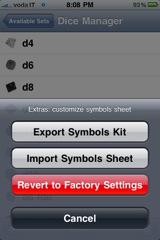
The "Extra" Dialog sheet
Complete the mail message with your address, and send it.
From your desktop station, open your mail application. Locate the message with the symbols kit, and save all five attachments in a convenient location.
Open your graphical editor. If it is capable of managing multiple layers, you can use the masks images
as guide: every shape on the mask represents the area that will be mapped to a singol side on a specific dice;
for example, using the "SquareMask.png" you can draw symbols that fit perfectly on a 6-sided dice (whose faces
are square). Every mask image is tuned to a specific shape of face. Import them in a separate layer, and set
its transparency level to something in the middle between completely transparent and opaque.
If you want to keep "symbolTexture.png" as base image, import it
in another layer, otherwise create an empty layer and draw your symbols in it.
In order to draw universal symbols, that is, symbols that fit correctly every type of dice, you'll
have to stay inside the intersections of all masks, superimposed each other.
Note that for best results, the saved image size must be 512 x 512 pixels (as the original one), and
it's better to limit the use of colors (again, consider original symbols as an example).
Create a mail message, attach the modified image (without masks), and send it to an account accessible from your iPhone.
Open the mail message, tap on the received image and select Save Image.
Back to Dice Studio. From the Dice Manager view, select the Extra button in the toolbar, then the Import Symbols Sheet command from the Dialog sheet. Locate the image in the Photo Library and select it. Now, all your dice will display the modified symbols.